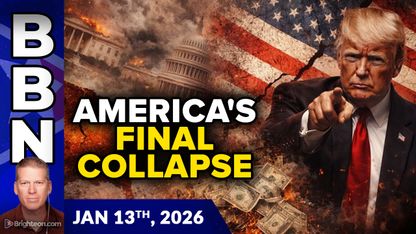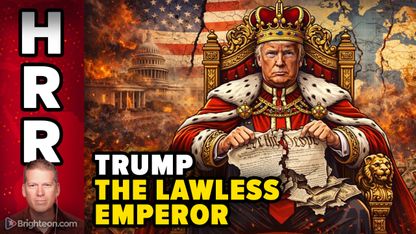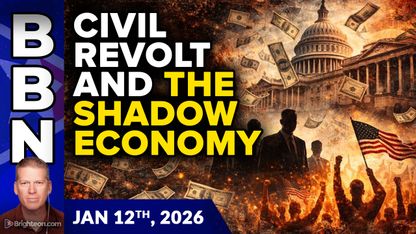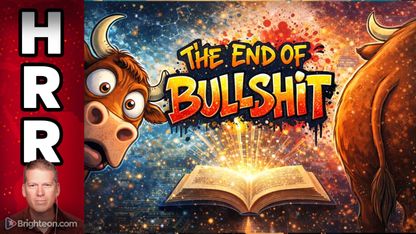Start by getting a gaming laptop with Windows 10 Professional. To make sure the purchase can't be traced back to you, buy a used unit with cash or have someone else order it from Amazon for you.
Windows 10 Professional has Bitlocker, a full disk encryption program. To use this, click the Start button, go to Settings, and enter "manage Bitlocker" in the search bar. Use Bitlocker to encrypt your C drive. It will provide you with instructions for the process.
Create a secure password for your laptop. Go for a sentence that has 21 characters and contains punctuation. Make it something you can remember easily.
After setting your password, Bitlocker will ask you if you want a recovery key to recover your drive. It's up to you; make sure you keep it safe. (Related: Online censorship is a WAR against human knowledge and sustainable civilization.)
Setting up your own virtual private network, secure email, and protection
The next step is to set up a virtual private network (VPN), which encrypts the data you exchange with a VPN provider. A hacker will only see encrypted data.
Make sure you pick a VPN provider that can be trusted to not sell your data. Two good choices are Proton VPN and Private Internet Access VPN.
Now you need to get a secure email service. Proton Mail is a good choice and free, to boot. But there are others you may want to consider. Do be warned that many secure mail services support themselves by advertising pornography.
After getting your VPN and secure email, update the defenses of your laptop. Windows 10 comes with its own antivirus, Windows Defender. Go to Settings and look up "check for updates." Bring Defender and everything else up to date.
If you feel you need more protection, consider getting ESET or F-Secure antivirus programs. Always remember that these programs cannot protect you from every danger, so do not do risky things.
Setting up the virtual machine on your host laptop
All this effort is intended to set up your laptop as the host for a virtual machine, a computer that is made of pure software. A virtual machine is much more secure than a physical computer. It is also much easier to replace because new ones can simply be downloaded or set up.
Download two virtual machine software: Virtual Box for Windows, and Tails for Linux. As a bonus, Virtual Box is free, and installing it is a matter of clicking "Next" a few times.
In Virtual Box, select the "MS Edge Windows 10 Stable" virtual machine for downloading. The download page will have the default user name and password; you will need these later.
Go to your Downloads folder and extract the contents of the file. Look for the .ovf file that will import the virtual machine into Virtual Box. Double-click this file. When the computer prompts you, pick "Import."
You will need to take "snapshots" of your new virtual machine so that you can restore it to those earlier states. Take a snapshot immediately after you import it.
Select the virtual machine and pick "Screenshots." Click the camera icon and name it "Baseline." You can restore the virtual machine to this state whenever you need to.
Start the virtual machine up. Enter the default user name and password. Then pick "Input," "Keyboard," and press Ctrl-Alt-Del. That brings up an option to change the password. Give it a strong one.
Find more ways to shield your identity every time you go online at Glitch.news.
Sources include:
Please contact us for more information.